How to tag your website using Google Tag Manager?
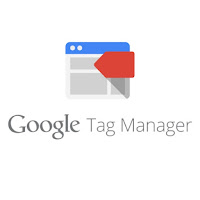
Before you start, Google Tag Manager is nothing more than the intermediary between a company's programmer and marketing. This tool is responsible for "translating" what the marketing wants from the site, and implementing it immediately, without waiting for this.
Before this tool existed, any script item in general, such as reports of the most diverse types (analytics, facebook ads, remarketing, etc.), had to be passed on to the programmer to include the script on all pages, and, this in overall, it takes a long time to set up.
As much as it is just "copy and paste", it is not always that simple. Rapid content development systems help to develop the final result of the sites, but not always on the pages alone, as in the case of CakePHP, Joomla, Drupal or Wordpress. Finding a "root" page, which is the one that persists across all pages of the site, and putting the code in the right place, can take a long time.
With Google Tag Manager, all this has become easier, as now this task of the programmer will be performed only once, and the rest will be within GTM. There it is possible not only to create scripts for the most diverse Google resources such as Universal Analytics, AdWords Conversion Tracking, Google AdWords Remarketing, DoubleClick Floodlight counters, Google Optimize, Feedback and Google survey, but also integration with AdRoll Pixel, Adometry, Event tracking for Bing ads, Crazy Egg, Criteo OneTag, LinkedIn, Twitter, among many others, even custom HTML code or custom image.
Now, create an example tag:
The tag is the tool you want to use to include on your website. As an example, we'll use Universal Analytics, which is the activity reporting tool for your site.
First, click new, and create your first tag:
Click on tag and then on new. You will see the screen above.
Choose the desired tag, in this case, we use the one in the Google Analytics report.
Add the tracking code, which you can get in your Analytics report, from your desired account.
Choose a trigger, which is where this code will be triggered, in this case, page preview will be triggered on all pages, then select "All Pages".
Here, the Analytics tag, with the tracking code, is configured to count the page view, and will be counted from the trigger on all pages of the site.
When saving, it is mandatory to define a specific name if it has not changed before.
That's it, you tagged the site with a Google Analytics report script.
To tag events, social networks, the procedure is the same, but the tag values can have additional fields, to filter the desired item.























No comments